AutoCAD: Tips & Tricks (Updated 04/08/2020)
picYear of release : 2016-2020
Manufacturer : LinkedIn Learning
Website of the manufacturer : AutoCAD: Tips & Tricks
Author : Shaun Bryant
Duration : 17:36:00
Type of distributed material : Video tutorial
Language : English
Description: Take your CAD skills up a notch. Work smarter, not harder, with AutoCAD. AutoCAD Tips & Tricks provides weekly tips, techniques, and workarounds to make designers like you more effective and more productive. Learn how to use AutoCAD's features in exciting new ways, customize the workspace and shortcuts to save time, create more accurate drawings with the measurement and organization tools, and more. Shaun Bryant's insights give you that competitive edge you can't get from a regular training manual. Tune in every Wednesday for a new tip!
Weekly tips and tricks for AutoCAD. Learn how to use AutoCAD features in exciting new ways, customize your workspace and shortcuts to save time, create more accurate drawings with measurement and organization tools, and more. Sean Bryant's insight will give you a competitive edge that you can't get from a regular study guide.
Introduction
Welcome
picYear of release : 2016-2020
Manufacturer : LinkedIn Learning
Website of the manufacturer : AutoCAD: Tips & Tricks
Author : Shaun Bryant
Duration : 17:36:00
Type of distributed material : Video tutorial
Language : English
Description: Take your CAD skills up a notch. Work smarter, not harder, with AutoCAD. AutoCAD Tips & Tricks provides weekly tips, techniques, and workarounds to make designers like you more effective and more productive. Learn how to use AutoCAD's features in exciting new ways, customize the workspace and shortcuts to save time, create more accurate drawings with the measurement and organization tools, and more. Shaun Bryant's insights give you that competitive edge you can't get from a regular training manual. Tune in every Wednesday for a new tip!
Weekly tips and tricks for AutoCAD. Learn how to use AutoCAD features in exciting new ways, customize your workspace and shortcuts to save time, create more accurate drawings with measurement and organization tools, and more. Sean Bryant's insight will give you a competitive edge that you can't get from a regular study guide.
Introduction
Welcome
Tips and Tricks
01-Using ARRAY and ARRAYCLASSIC
02-Using FIELDS in MTEXT
03-Freezing layers in the current viewport
04-Using WBLOCK to edit and replace blocks
05-Using DesignCenter with AutoCAD blocks
06-Using measure to obtain accurate drawing information
07- Using layer properties for layer management
08-Using the new centerline commands
09-Using DIMREASSOCIATE to maintain dimension accuracy
10-Using the QAT to set up a customized workspace
11-Using markup tools to create a revision schedule
12-Utilizing named views to manage the Model tab
13-Using the AutoCAD calculator to your advantage
14-Using Quick Select to speed up the selection process
15-Using layer settings for effective layer control
16-Setting AutoCAD point styles
17-Setting multiple point objects
18-Using the MEASURE command
19-Using the DIVIDE command
20-Creating different revision cloud types
21-Creating a region from 2D objects
22- Using EXTRUDE to create 3D solids
23-Using visual styles to develop 3D views
24-Using Match Properties effectively
25-Using transparency in AutoCAD drawings
26-Using Hide and Isolate to draw effectively
27-Using the Group Manager to set up groups in AutoCAD
28 -Using LTGAPSELECTION in AutoCAD
29-Using SELECTIONOFFSCREEN in AutoCAD
30-Using PDFSHXTEXT in AutoCAD
31-Using the DIMBREAK command
32-Using the DIMSPACE command
33-Creating a dimension jog line
34-Using DesignCenter
35-Working with insertion scales
36-Creating a simple block palette
37-Creating named views
38-Working with batch plotting (PUBLISH)
39-Working with BYLAYER
40-Rotating with Copy and Reference
41-Working with layer settings
42-Using the OFFSET command
43-Setting up a metric text style
44-Setting up a metric dimension style
45-Setting up a metric multileader style
46- Using the STARTUP variable
47-Customizing the Quick Access Toolbar
48-Adding your own AutoCAD workspace
49-Working with the new AutoCAD 2018.1 XREF commands
50-Working with the new AutoCAD 2018.1 view and viewport commands
51-Demonstrating the hi-res monitor support in AutoCAD 2018.1
52-Working with the 3D graphics support on the AutoCAD 2018.1 update
53-Working with the PDFSHXTEXT command
54-Converting text to MTEXT with the TXT2MTXT command
55-Enclosing text with an object such as a circle slot or rectangle
56-Developing and extruding a simple region in a 3D solid
57-Using the layer controls in the Layers panel in the ribbon
58-Adding blocks to a tool palette for design reuse
59-Changing the INSUNITS variable when working with blocks
60-Using the Sheet Set Manager to develop a sheet set
61-Working with the interface panel and display options
62-Using AutoCAD tools to fix broken reference paths
63-Finding and replacing reference files
64-Working with AutoCAD centerlines and adjusting their settings
65-Working with the Named Views panel
66-Using the PUBLISH command
67-Using the ETRANSMIT command
68-Working with the ARRAYPATH command
69-Working with the FIELD command to display object data
70-Creating tool palettes from drawings in AutoCAD DesignCenter
71-Using the Markup Set Manager in AutoCAD with Autodesk Design Review
72- Creating blocks with attributes for design content
73-Working with the Enhanced Attribute Editor to enhance block attributes
74-Using Quick Select to find and select objects quickly
75-Using the SPELL command to check and review AutoCAD designs
76-Interface: Editing Polar Arrays
77-Interface: Editing rectangular arrays
78-Content: Using DWG Compare
79-Content: Working with DWG Compare results
80-Content: Creating DWG Compare tables
81-Management: Working with AutoCAD options
82-Content: Calculating areas
83-Content: Layer and panel tools
84-Content: Invisible block attributes
85-Content: Editing block attributes
86-Plotting : Simple batch plotting
87-Interface: Automatic dimensioning
88-Interface: Using edge extensions
89-Interface: Editing path arrays
90-Using the DWG Compare command
91-Working with your Autodesk Account
92-Saving your files to AutoCAD web and AutoCAD mobile
93-Setting up model space viewports with a 3D model
94-Using named views to navigate your AutoCAD drawings
95-Using a DWS file to check standards in your AutoCAD drawings
96-Working with the Page Setup Manager in AutoCAD
97-Exporting your DWG files to DWF and PDF file formats
98-Using the DIMREASSOCIATE command
99-Working with the Layer States Manager
100-Setting up an effective METRIC dimension style
101-Setting up an effective IMPERIAL dimension style
102-Working with annotative dimensions in your AutoCAD drawings
103-Using shared views in AutoCAD
104-Using the Autodesk Viewer
105-Using Arc Aligned
106-Converting text to MTEXT
107-Using the Modify Text drop-down menu tools
108-Using the Move / Copy / Rotate command in Express Tools
109- Using Auto Number with AutoCAD text objects
110-Enclosing text inside objects with the Enclose in Object command
111-Aligning your layout viewports with the Align Space command
112-Matching up layout viewports with the Synchronize Viewports command
113-Using the Merge Layout command to merge layout viewports
114-Using the Save to Web & Mobile command
115-Taking a DWG file in to AutoCAD web app
116-A brief introduction to using DWG files in AutoCAD web app
117-Using the drawing utilities provided by AutoCAD in a DWG file
118-Use layer states to highlight objects in drawings
119-Use the LAYISO and LAYUNISO commands in your drawings
120-Use auto constrain and add and remove other constraints
121-Work with constraints in your drawings
122-Work with dimensional constraints in your drawings
123-Convert dimensions to dimensional constraints in your drawings
124-Add parameters and expressions to dimensional constraints
125-Show and hide constraints in your AutoCAD drawings
126-Develop PDF page setups using the Page Setup Manager
127-Use the new blocks palette in AutoCAD 2020
128-Work with the WBLOCK command in AutoCAD 2020
129-Use DWG Compare in AutoCAD 2020
130-Use the QDIM command for quicker dimensioning
131-Fast data response with the new Quick Measure tool in AutoCAD 2020
132-Work with geometric constraints in an AutoCAD drawing
133-Work with dimensional constraints in an AutoCAD drawing
134-Use the Parameters Manager to manage constraints in a drawing
135-Use the calculator provided in AutoCAD
136-Use Quick Select for easy object selection in drawings
137-Generate 2D views from a 3D object in the layout tab
138-Scale the 2D views generated in the layout tab
139-Use the enhanced PURGE command in AutoCAD 2020
140-Design reuse: Working with insertion options in the BLOCK command
141-Drafting: The advantages of using polylines
142-Drafting: Enjoying your donuts
143-Drafting: Working with regions
144-Drafting: Aligning objects in 2D
145-Layout: Adding named views to a layout
146-Annotation: Generating an annotative dimension style
147-Web: Saving a drawing to use in the AutoCAD web app
148-Design Reuse: Using PDFs in your drawings
149-Layout: Freezing layers in the current viewport
150-Interface : Working with the Interface panel
151-Annotation: Spell-checking your drawings
152-Annotation: Reassociating your dimensions
153-Parametric: Using the Parameters Manager
154-Human interface: Using MBUTTONPAN, ZOOMWHEEL, and ZOOMFACTOR
155-Human interface: Customizing the right-hand mouse butto
156-Drafting: Running object snaps (OSNAPs)
157-Interface: Using the QUICKCALC command in AutoCAD
158-Drafting: Working with the snap overrides in AutoCAD
159-Drafting: Using the REGION command to your advantage
160-Interface: Using the Visual Effect Settings dialog in AutoCAD
161-Selection: Using selection settings in AutoCAD
162-Selection: Working with GRIPS and grip editing in AutoCAD
163 -Drafting: Working with OFFSET and its command options
164-Layers: Using the LAYTRANS command in AutoCAD
165-Layers: Using the LAYWALK command in AutoCAD
166-EXPRESS TOOLS - Using The SUPERHATCH command from the Express Tools tab
167-INTERFACE - Using the scale list In viewports and annotation
168-BLOCKS - Using DesignCenter and palettes for blocks in AutoCAD
169-DRAFTING TECHNIQUES - Working with orthographic projection in AutoCAD
170 -DRAFTING TECHNIQUES - Using first angle projection in AutoCAD
171-LAYOUT - Using third angle projection in AutoCAD
172-LAYOUT - Working with the Create View tools in the Layout tab
173-LAYOUT - Working with the Modify View tools in the Layout tab
174- LAYOUT - Updating views created in the layout with the Update panel tools
175-LAYOUT - Working with the Styles and Standards panel in the layout
176-LAYOUT - Working with different types of viewports in your layouts
177-LAYOUT - Adding named views to your layouts in your drawings
178-Blocks palette: Working with blocks in a current drawing
179-Blocks palette: Working with blocks from recent drawings
180 -Blocks palette: Working with blocks from other drawings
181-Blocks: Using the Block Attribute Manager (BATTMAN); no cape needed!
Exercise Files
Video format : MP4
Video : AVC, 1280x720, 16: 9, 15 fps, avg 344 kbps
Audio : AAC, 48.0 kHz, 128kbps, stereo
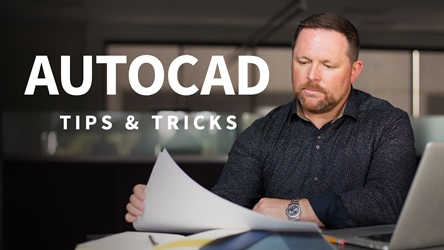
2.51 GB
https://rapidgator.net/file/39451b32...f48f6db97711e3
Or
https://uploadgig.com/file/download/.../%20attachment
Or
https://katfile.com/dabd2uz8lxdg
Or
http://s9.alxa.net/0abc1/a10cv/AutoC...ricks.2020.rar

